Config App issues
I'm not really a mechanical or technical person, but I do try to follow directions carefully to avoid issues that would require more knowledge in those areas. To that end, I find the Yaw instructions woefully inadequate, not only for the physical assembly (which I don't get into here) for the post assembly setup as well.
After assembly the instructions state, "DOWNLOAD THE YAW VR CONFIG APP TO CONNECT THE SIMULATOR TO THE LOCAL WIFI NETWORK (AUTOMATICALLY CONNECTED IF YOU USE CABLE CONNECTION) YOU CAN ALSO SET ALL OTHER IMPORTANT PARAMETERS WITH IT."
Ok, so I download the config app to my Android device, start it and....nothing. All I get is a flashing "No devices found on this network yet." There's a button, Scan With Bluetooth, so I press that. Still nothing. I check my bluetooth and it is on; in fact, it finds the Yaw device, YAWII 398. If I click on it from bluetooth settings on the phone, I get an error, "an app is needed to use this device." I uninstalled and reinstalled the app, but no changes.
What do I need to do to get this working?
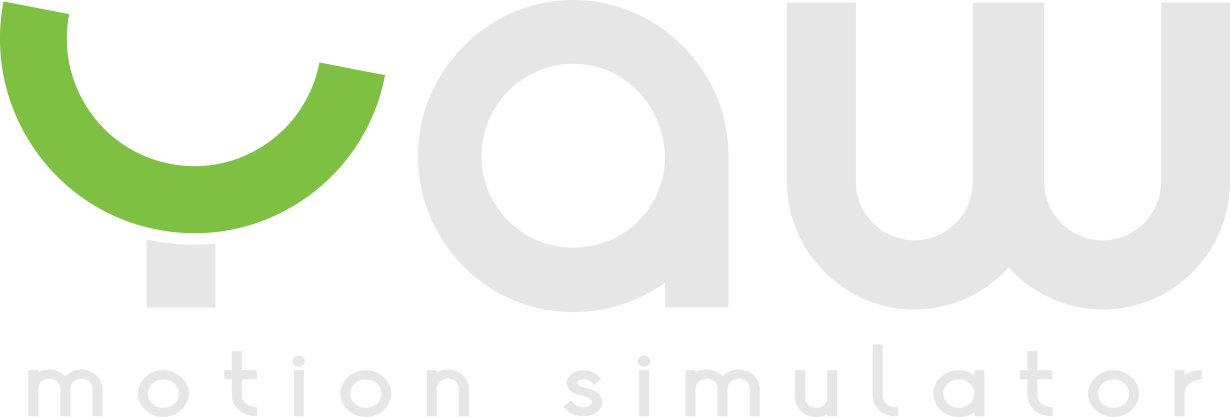
Comments
Make sure your mobile is connected to a 2.4ghz WiFi connection and Bluetooth scan should pick up the Yaw device. Then you can add your WiFi password to Yaw device. Also allow all permissions in settings app.
Does it need to be connected to a 2.4ghz WiFi before the app will detect it with Bluetooth?
Yep as it needs to find 2.4ghz WiFi once it connects temporary via Bluetooth. The Bluetooth is to get you connected to the Yaw so you can add your WiFi password to it. Then it'll auto connect to your WiFi router instead of Bluetooth.
Download Yaw VR app from Apple Store or Google Play.
Install "YawVR" app and start.
If you start the simulator for the first time, the app will not find the device on the network.
In that case press the “SCAN WITH BLUETOOTH” button!
Make sure your bluetooth is turned on.
The app will scan for available Yaw VR devices. When a device appears on the screen you can tap on it to connect. Even if the app is still scanning.
The app will connect to the simulator via bluetooth.
After the connection is established, you can set the local wifi network name and password.
Make sure the simulator is connected to the same wifi network as your mobile phone.
If you see this screen your app is connected to your simulator.
CONGRATULATIONS!